Microsoft Teams Tips for Teachers
Microsoft Teams is a popular communication and collaboration platform that has become an essential tool for remote and hybrid learning.
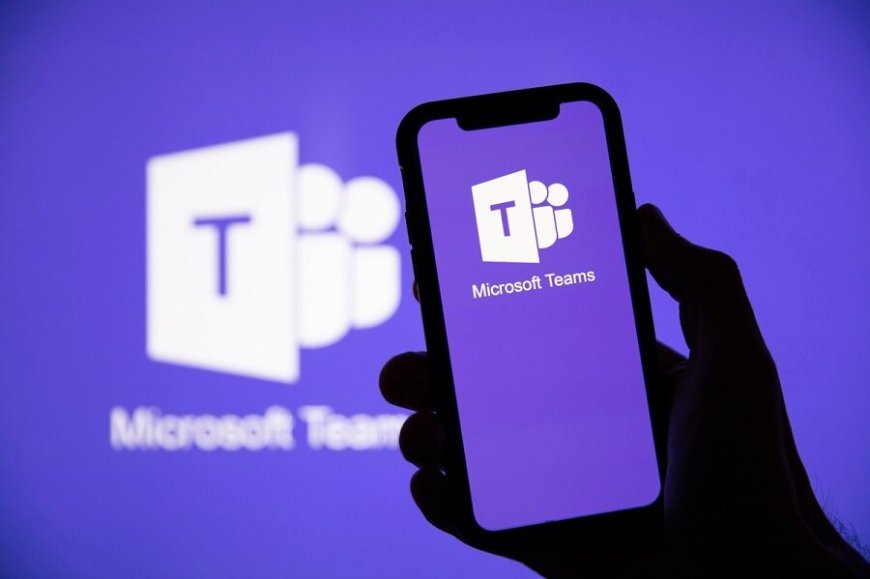
Microsoft Teams is a popular communication and collaboration platform that has become an essential tool for remote and hybrid learning. As a teacher, you can use Microsoft Teams to communicate with your students, collaborate with your colleagues, and deliver engaging and effective online lessons. In this article, we will discuss some Microsoft Teams tips for teachers.
1. Set up your Class Team
The first step in using Microsoft Teams as a teacher is to set up your Class Team. A Class Team is a dedicated space for you and your students to communicate, collaborate, and share resources. Create a Class Team for each of your classes and add your students as members. You can also add co-teachers or teaching assistants as members if needed.
2. Use the Assignments feature
The Assignments feature in Microsoft Teams allows you to create and grade assignments, share feedback, and track student progress. Create an assignment in your Class Team, add instructions and attachments, and set a due date. You can also grade the assignment and provide feedback directly in Microsoft Teams.
3. Use the Chat feature
The Chat feature in Microsoft Teams allows you to communicate with your students in real-time. Use the Chat feature to answer questions, provide feedback, or offer support to your students. You can also create group chats for different projects or discussions.
4. Use the Meeting feature
The Meeting feature in Microsoft Teams allows you to host online meetings with your students. Use the Meeting feature to deliver online lessons, hold discussions, or conduct group projects. You can also record your meetings and share them with your students later.
5. Use the Calendar feature
The Calendar feature in Microsoft Teams allows you to schedule meetings, assignments, and other events. Use the Calendar feature to keep track of your schedule, set reminders, and share events with your students.
6. Use the Whiteboard feature
The Whiteboard feature in Microsoft Teams allows you to collaborate with your students in real-time. Use the Whiteboard feature to brainstorm ideas, create mind maps, or solve problems together. You can also save your Whiteboard sessions and share them with your students.
7. Use the OneNote Class Notebook feature
The OneNote Class Notebook feature in Microsoft Teams allows you to create and manage a digital notebook for your class. Use the OneNote Class Notebook feature to share class notes, assignments, and other resources with your students. You can also use the OneNote Class Notebook feature to provide individual feedback to your students.
8. Use the Stream feature
The Stream feature in Microsoft Teams allows you to share videos with your students. Use the Stream feature to record and share video lessons, tutorials, or other instructional videos. You can also use the Stream feature to share video messages or announcements with your students.
9. Use the Forms feature
The Forms feature in Microsoft Teams allows you to create quizzes and surveys for your students. Use the Forms feature to assess student learning, gather feedback, or conduct polls. You can also use the Forms feature to provide self-assessment opportunities for your students.
10. Use the Insights feature
The Insights feature in Microsoft Teams allows you to monitor and analyze student engagement and progress. Use the Insights feature to track student activity, view assignment submissions, and identify areas where your students may need extra support.
Conclusion
Microsoft Teams is a powerful tool for remote and hybrid learning. As a teacher, you can use Microsoft Teams to communicate with your students, collaborate with your colleagues, and deliver engaging and effective online lessons. Use the tips outlined in this article to set up your Class Team, use the Assignments, Chat, Meeting, Calendar, Whiteboard, OneNote Class Notebook, Stream, Forms, and Insights features. By using Microsoft Teams effectively, you can create
