How to root android Phone?
get full access to system files and their modification. See how you can root your device in just a few steps. How to root android Phone.
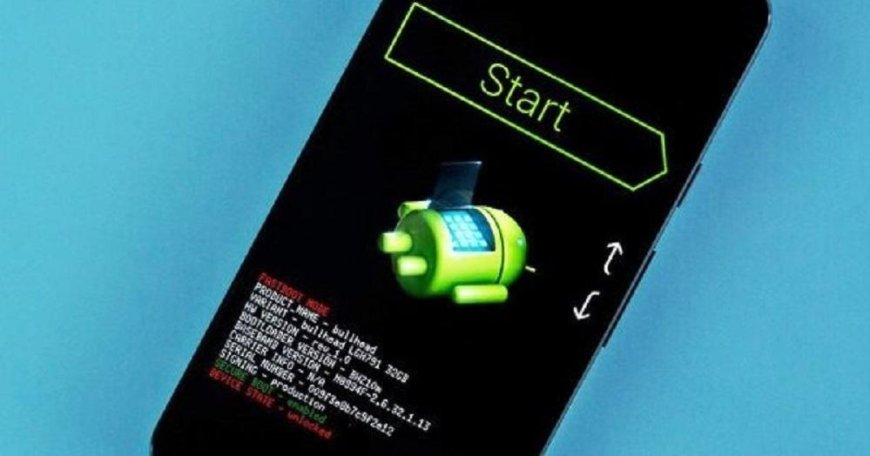
Root allows you to get full access to system files and their modification. See how you can root your device in just a few steps. How to root android Phone.
If you are looking for a tutorial on rooting your device, you probably already know what the process itself is and what benefits and dangers are associated with it. If you are not sure about it, or you want to refresh your knowledge, we encourage you to read the text that will dispel your doubts.
In short, Android root allows us to lift the security and restrictions imposed on the device by the manufacturer. So we gain almost unlimited control over the phone and its functions. The procedure itself must be carried out extremely carefully, because even a small mistake can cause it to fail. In that case, simply review all the steps so far and try again. If something goes wrong, in the worst case only the Android system will be damaged. Nothing will happen to our smartphone technically. Rooting your device will also void your warranty. Additionally, in Samsung devices, root is visible even after it has been undone.
What steps do we have to take if we decide to root an Android phone anyway? Before we get started, it's worth pointing out that there are two methods of rooting your device. One offers a full device reset: operating system and application replacement. The second one, on the other hand, will allow us to intervene only in partitions occupied by applications, leaving the system untouched.
At the very beginning, we must emphasize that there is no one-size-fits-all method for carrying out this process on every smartphone. Root execution is different in each model, so before we start, it is worth doing a thorough research and making sure that the method will work on your phone.
Before you start getting ready to root, make sure you back up all data stored on your phone's memory!
The first step is to start our phone in recovery mode. How can this be done? We need to turn off the phone and then restart it by pressing the power button and the volume up button at the same time. This is a mode that allows us to perform basic manipulations on our device. It will also be used to install custom recovery software, i.e. the one that will offer us more options. The most popular program of this type is TWRP. It is worth paying attention to whether you are installing its latest version. It may also turn out that this will not be required, but then it will be necessary to have a version dedicated to our device.
Must Read: Pioneering narrative therapy by White and Epson
The program can be uploaded after turning on USB debugging. It looks similar in every phone, but in the manufacturer's manuals we will not find help in starting this mode, so here we also have to look for knowledge on the Internet. As a rule, you should enter the system settings of a given phone and "tap" the "system information" option several times. After enabling debugging, we need to download the correct version of the TWRP application (which will be downloaded as an .img file) and connect the device to the computer with a USB cable. As we mentioned, even if something goes wrong during this process, we can easily repeat it, eliminating previously made mistakes.
When rooting the phone, we will probably use the aforementioned TWRP application and another that will prove to be very helpful: Magisk. The first one will be used to carry out a "custom" recovery and in fact to download Magisk. The latter application will prove crucial for the continued use of the smartphone after successful rooting, as well as in the process itself. It also allows us to hide the fact of rooting the phone from selected programs. This is a very useful solution as some applications and services can detect that the phone has been rooted and block their use. For example, we may lose the ability to pay contactless because the NFC module is blocked. Magisk will also be a kind of store from which we will be able to download other programs that will significantly facilitate the use of a smartphone after root. What are worth paying attention to?
- AdAway - allows you to remove ads in any application;
- Titanium Backup - will allow you to create a backup copy and access saved data on any smartphone that has been rooted;
- SD Maid - cleaning the phone memory;
- Greenify - control over device battery consumption;
- DiskDigger - allows you to restore data that you accidentally deleted;
- Viper4Android - also found under the name Viper, or the abbreviation V4A; a program offering many possibilities to modify sound settings;
- Xposed (VirtualXposed) - modifies many graphics options: fonts, icons, system overlays, etc. It allows you to completely change the appearance of the system.
What if after some time it turns out that we want to undo the changes made? It may turn out that the phone will block some functions for us due to the root operation and the only way out is to return to the original state. Of course, we can do this using the appropriate applications. The two most popular are Super SU and Universal Unroot. The entire process should take a few minutes.
