how to activate Google password autocomplete on your iPhone
If you come from Android and have reached the iPhone or if you simply save your password through Google you will know that, by default,
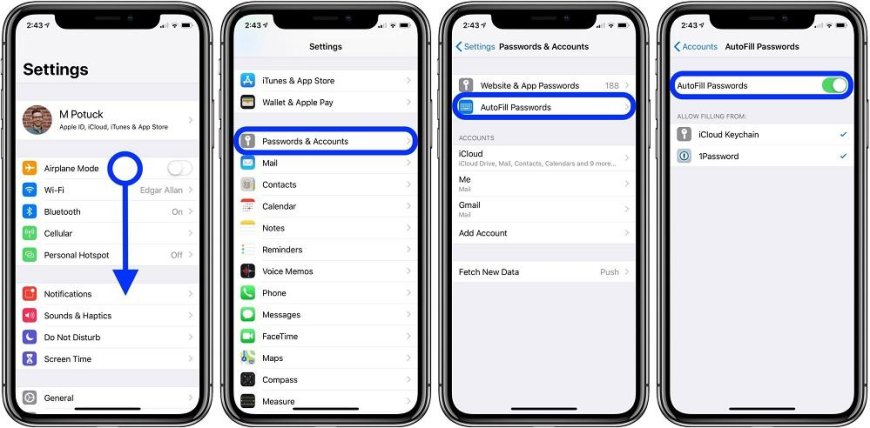
If you come from Android and have reached the iPhone or if you simply save your password through Google you will know that, by default, the iPhone uses the iCloud keychain by default, so some passwords may be left in limbo. When we are browsing within Chrome there are usually no problems, but there are within apps or some specific pages.
We are going to show you how to enable Chrome password autocomplete on iOS, so you have a second alternative to iCloud Keychain. It is a very simple and useful trick for those of us who keep a good part of passwords with Google.
Activating Google autocomplete on your iPhone
By following the steps that we are going to show you below, you will be able to make Google passwords coexist with Apple's since, by default, the iPhone always uses the iCloud keychain to rescue passwords.
Must Read: Motorola Moto G20, a mobile with a low-end soul and a special obsession for autonomy
Go to the iPhone settings
Look for the 'passwords' section
Click on 'autofill passwords'
Activate 'Chrome'
The name is a bit misleading, because it implies that we are only going to activate Chrome's autocomplete, something that is not the case. The autofill section affects both the web and apps, so if you have the password for an app saved in your Google account, you can log in by activating this option.
In other words, by activating this function, the iPhone will be able to autofill all your Google passwords, both in applications and on websites.
