Disable these iPhone settings to save battery power
the background and drain the iPhone settings battery faster. In this article, we will look at the options that should be disabled to save
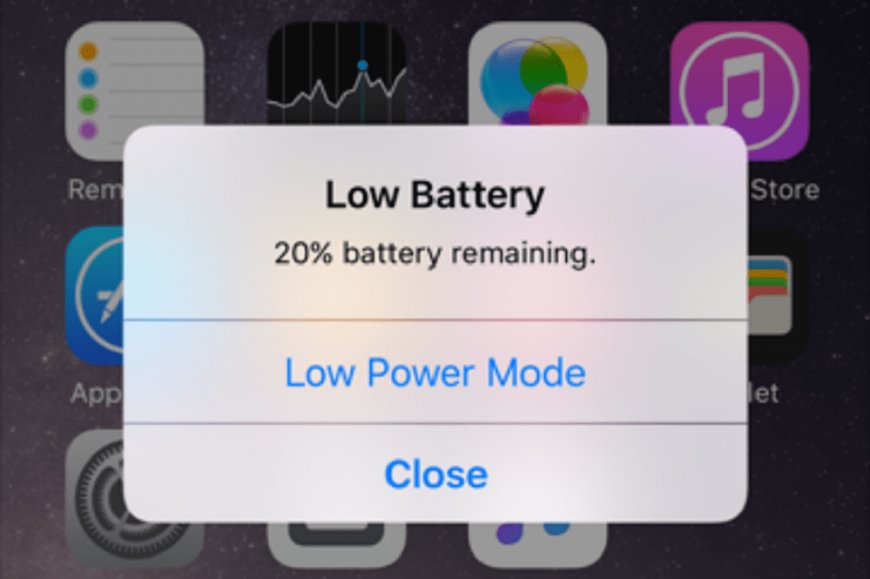
Some iPhone features are enabled by default, and the user is not even aware of it. However, their capabilities are used very rarely or never at all. However, these features can run in the background and drain the iPhone settings battery faster. In this article, we will look at the options that should be disabled to save phone power.
iPhone and iCloud analytics
These features send data from the iPhone to Apple, giving the company information about how you use the phone. By disabling them, you can not only extend the battery charge, but also increase privacy.
To do this, open "Settings" and scroll down to the "Privacy" section. In the window, find "Analytics and Improvements".
Disable "Share iPhone Analytics" and "Share iCloud Analytics". This also stops collecting data from the Apple Watch.
Important geolocations
This option tracks the most visited places using GPS and saves them on the iPhone. The data is used to improve advertising and interaction with the phone. By disabling it, we save battery power and increase privacy.
We return to the "Privacy" section and open "Location Services". Scroll down to System Services.
System services
Virtually all functions in this section run in the background and reduce charge.
To disable unnecessary, return to "Privacy" - "System Services". We recommend that you leave "Emergency Calls and SOS", "Find iPhone" and "My Location" enabled.
Disable the following parameters.
- "Calibration and distance".
- "Suggestions for the place."
- "Time zones". You will need this feature when traveling to avoid setting the time manually. However, in normal times it is better to turn it off.
- "Wi-Fi calls".
Most of these features simply provide data for Apple. Therefore, you can safely turn them off if you do not use them.
Advertising tracking restrictions
This setting does not allow advertisers to collect more information about you. It is disabled by default, and our task is to activate it.
Return to "Settings", go to "Privacy" and at the bottom of the screen find "Advertising from Apple". We exclude the function "Personalized advertising".
Must Read: What are the primary and secondary sources?
This way, advertisers will no longer be able to track your iPhone activity online.
Data download
When Push is on, iPhone is permanently connected to Mail and iCloud and requests emails every second. This process significantly reduces the charge. At the same time, Fetch checks for updates only every 15 or 30 minutes, depending on the settings. If you replace Push with Fetch, you can continue to charge the battery.
To do this, return to "Settings" and go to "Mail" - "Accounts" - "Extract new data". Disable the Push parameter, connect Fetch for the main e-mail accounts and select the "Every 15 minutes" settings.
So, if you don't need to know about a new letter at the same second, turn off Push and save battery power.
Application background update
This feature allows some applications to download data in the background even when you are not using it. By disabling it, we will prohibit the update and prevent rapid discharge of the battery.
To do this, go to "Settings". Select the "General" section and open "Background update".
In the list, you can disable this feature for each program separately.
To check how the changes work, return to "Settings" and go to "Battery".
Here you can track which programs consume the most charge, and disable their updates if necessary.
